Not sure when it started, but Finder didn’t open ~/Documents and its subfolders directly. Somehow I managed to get it fixed. If you have the same issue, it can be fixed.
Contents
Decided to troubleshoot (finally).
Current running macOS version is Sonoma 14.2.1. I might have first noticed this issue when the macOS version was Big Sur 11.0 — Finder didn’t open folder by executing open ~/Documents/Python/fuga in Terminal.app, but it was not a big deal at that time. Today, I was playing with GitHub Desktop app and once again noticed the issue — the Show in Finder button didn’t open the local repo but my home directory instead. Something was (still) wrong.
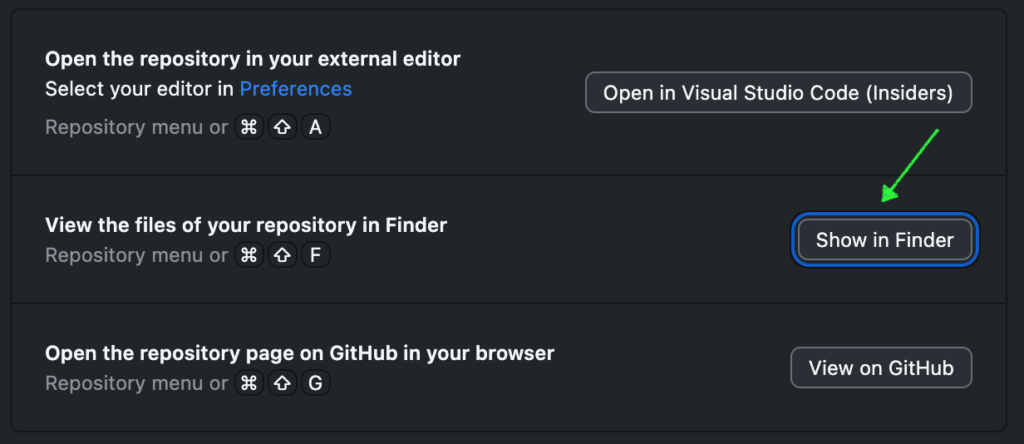
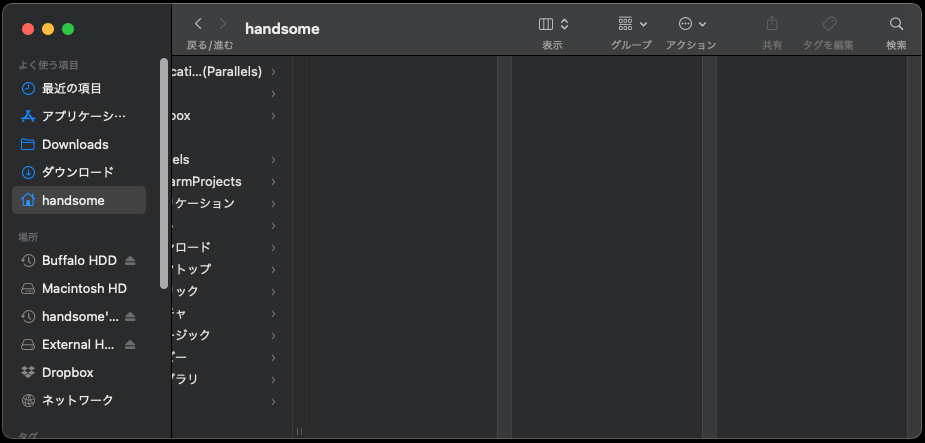
Symptom
Open command in Terminal didn’t open any folder under ~/Documents in Finder. I was able to navigate to lower levels folders in the same Finder window, so I had the right permissions. Subfolders in ~/Music, ~/Downloads, etc. had no problem to be opend. Go menu > Recent Folders and right-click > Open in New Tab resulted the exact same issue. Only Documents and its subfolders didn’t open directly in Finder in any way.
How I fixed it.
I tried multiple things for a couple hours and nothing helped. Finally, changing the folder view to List from Column seemed to have worked. Little more details follow: Open the Documents folder in Finder then select List from the View icon or drop-down.
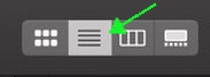
From the window’s action menu or Finder’s View menu, select Show View Options to open the settings window. Command + J shortcut does the same thing.
Check “Always open in list view” then click on “Use as Defaults” at the bottom and close the window. Now the Documents and its subfolders open in the list view directly by the open command in Terminal.
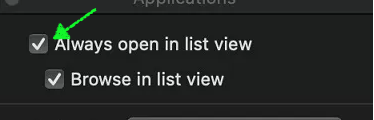

I won.
Finder still changes view of window somehow whether you like it or not. So, I moved around/opened new windows/changed views/closed windows several times to reproduce the issue, but it never happened again (so far). I don’t know if the above steps was the right way, but the issue is gone.
Things that I tried but didn’t work/help, just for your info.
- Search in the internet — could not find the exact same issue.
- Reboot
- Boot in safe mode.
- Run Disk First Aid
- Remove all app’s Documents folder access permissions, reboot and granted again.
- Compare permissions of Documents and other folders.
- Check Console.app
Image by Stable Diffusion
Date:
2024-Jan-3 17:56:25
Model:
realisticVision-v20_split-einsum
Size:
512 x 512
Include in Image:
comicbook-style, gray hair guy looking for a missing folder in a book library
Exclude from Image:
Seed:
2520942867
Steps:
20
Guidance Scale:
20.0
Scheduler:
DPM-Solver++
ML Compute Unit:
CPU & Neural Engine

