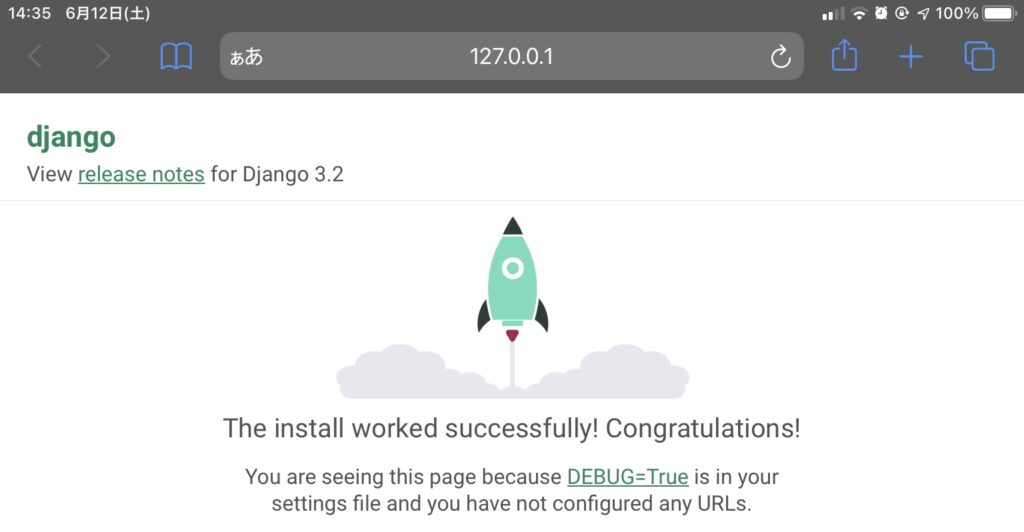I managed to run ssh.py written in Python 2 on StaSh for Pythonista 3 (ver. 3.4). Here I share what I did.
Note
The StaSh ssh command is not the best ssh client as it makes iPhone warmer than usual, and StaSh does not have dedicated control or escape virtual key which are well used in Linux/Unix systems. So, I would suggest a SSH client app such as Termius if you’r looking for a serious SSH client. This post is rather for those of you who are interested in running (converting) Python 2 scripts on Pythonista 3.4.
Pythonista 3.4 does not include Python 2.7 any longer. Scripts written in Python 2 need to be converted to Python 3 scripts. The script ssh.py comes with StaSh was written in Python 2. Converting it by the Python 2 to 3 tool was not enough.
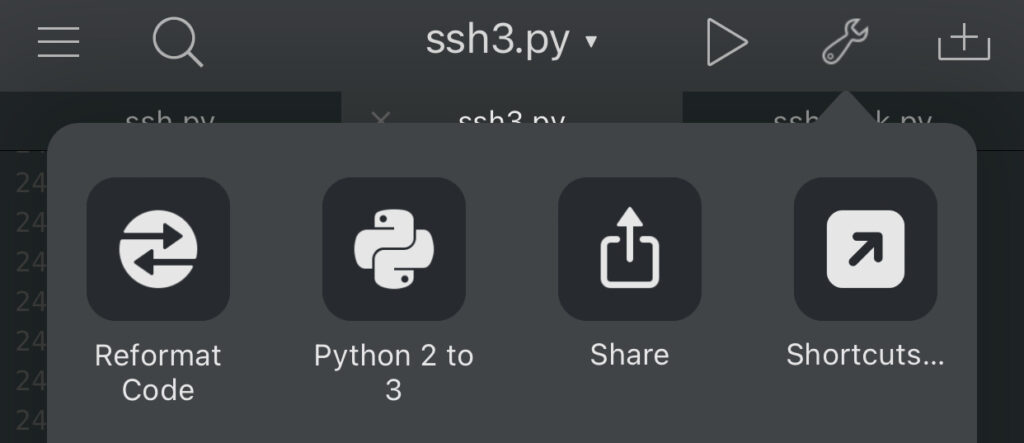
Version info (StaSh version command)
$ version
StaSh v0.8.0
Python 3.10.4 (CPython)
UI stash.system.shui.pythonista_ui
root: ~/Documents/site-packages/stash
core.py: 2023-05-05 18:00:40
SELFUPDATE_TARGET: master
Pythonista 3.4 (340012)
iOS 16.4.1 (64-bit iPhone10,2)
Platform iOS-16.4.1-iPhone10,2-64bit
BIN_PATH:
~/Documents/bin
~/Documents/stash_extensions/bin
~/Documents/site-packages/stash/binStaSh is the latest dev version as of May 12, 2023 (Please refer to another post for the StaSh installation.)
List of things I did
I restarted Pythonista 3 as needed. (You can find how to generate SSH keys in my other post. It has a tip to adjust number of rows.)
- Copy ~/Documents/site-packages/stash/bin/ssh.py to ~/Documents/stash_extensions/bin as ssh3.py
- Open ssh3.py and execute the “Python 2 to 3” tool. Apply all suggestions.
- Edit function
vk_tapped()and treatvk.nameas int (details below) - Open ~/Documents/site-packages/stash/system/shscreens.py and execute the “Python 2 to 3” tool. Apply all suggestions.
- Replace / with // on lines 541 and 576 of shscreens.py. They are now like this:
idx_line, idx_column = idx // (ncolumns + 1), idx % (ncolumns + 1) - Execute the command
ssh3in StaSh
Actual code after the changes of the vk_tapped() function is below. Lines 242-262. Rename vk.name to vk, and replace'k_tab' with relative integer. By this change, virtual keys like Tab, Up, CC work on the SSH server as tab, up arrow and control+C respectively.
def vk_tapped(self, vk):
if vk == 7:
self.send('t')
elif vk == 0:
self.kc_pressed('C', CTRL_KEY_FLAG)
elif vk == 1:
self.kc_pressed('D', CTRL_KEY_FLAG)
elif vk == 6:
self.kc_pressed('U', CTRL_KEY_FLAG)
elif vk == 9:
self.kc_pressed('Z', CTRL_KEY_FLAG)
elif vk == 2:
self.kc_pressed('UIKeyInputUpArrow', 0)
elif vk == 3:
self.kc_pressed('UIKeyInputDownArrow', 0)
elif vk == 10:
if _stash.terminal.is_editing:
_stash.terminal.end_editing()
else:
_stash.terminal.begin_editing()Actual errors and helpful info to fix
I got the below error after converting shscreens.py to a Python 3 script (step #4):
system/shscreens.py", line 578, in load_pyte_screen
c = pyte_screen.buffer[idx_line][idx_column]
TypeError: list indices must be integers or slices, not floatSomehow adding int(idx_line) and int(idx_column) before line 578 didn’t resolve this issue. Helpful info (or answer) was found in this old issue:
My guess would be that stash uses / division for line/column indices. On Python 3 / always produces a float. The fix is simple: replace it with flooring division //.
https://github.com/selectel/pyte/issues/123
Another error that wast the reason of the change step #3 was this:
File "stash_extensions/bin/ssh3.py", line 230, in vk_tapped
if vk.name == 'k_tab':
AttributeError: 'int' object has no attribute 'name'I am still not sure how this worked in Python 2. Without fixing this you can establish a VPN connection, but virtual keys won’t function. To fix this issue, I added print(vk) at the top of the def block. After connecting an SSH session, I pressed each virtual key (Tab, Up, CC, etc.), opened Console to confirm the number and replaced with the name. There should be better way but this worked.
Lastly this was the reason of my motivation to make the ssh command work.
StaSh works with both Pythonista 2 and 3, though not all commands support python3.
https://github.com/ywangd/stash
Image by Stable Diffusion
Off topic: The eye-catch image was generated by Mochi Diffusion, a Stable Diffusion client for macOS. Added “SSH” on the AI generated image using a graphic editor. Below is the details:
Date:
2023/5/6/ 22:31:24
Model:
realisticVision-v20_split-einsum
Size:
512 x 512
Include in Image:
cartoon, a young man waring glasses, super happy
Exclude from Image:
Seed:
3826992198
Steps:
20
Guidance Scale:
11.0
Scheduler:
DPM-Solver++
ML Compute Unit:
CPU & Neural Engine