This article is mainly for Mac users. The mice in question are average or budget models that cost around $10~$40. The issue I was able to resolve pertains to USB dongle types.
Note: This is not about “how to reverse the direction of the mouse wheel rotation and the scroll direction on a Mac.” That setting can be easily found.
This article explains how to resolve an issue where the scroll direction momentarily reverses while using the mouse. Specifically, it addresses the problem where, after stopping the scroll and trying to scroll in the same direction again after a short pause, the scroll momentarily reverses, causing you to lose where you’re looking at. If this method does not solve your issue, please try other solutions available on the numerous other websites.
Resolution
In the Mouse settings of System Settings under the Apple menu, lower the Scrolling Speed by about two notches. The optimal setting may vary, so adjust it to see what works best for you. This should resolve the issue mentioned above. I think you might not even notice a significant decrease in scroll speed even if you lower it by three or four notches. Nonetheless, this should solve the problem.
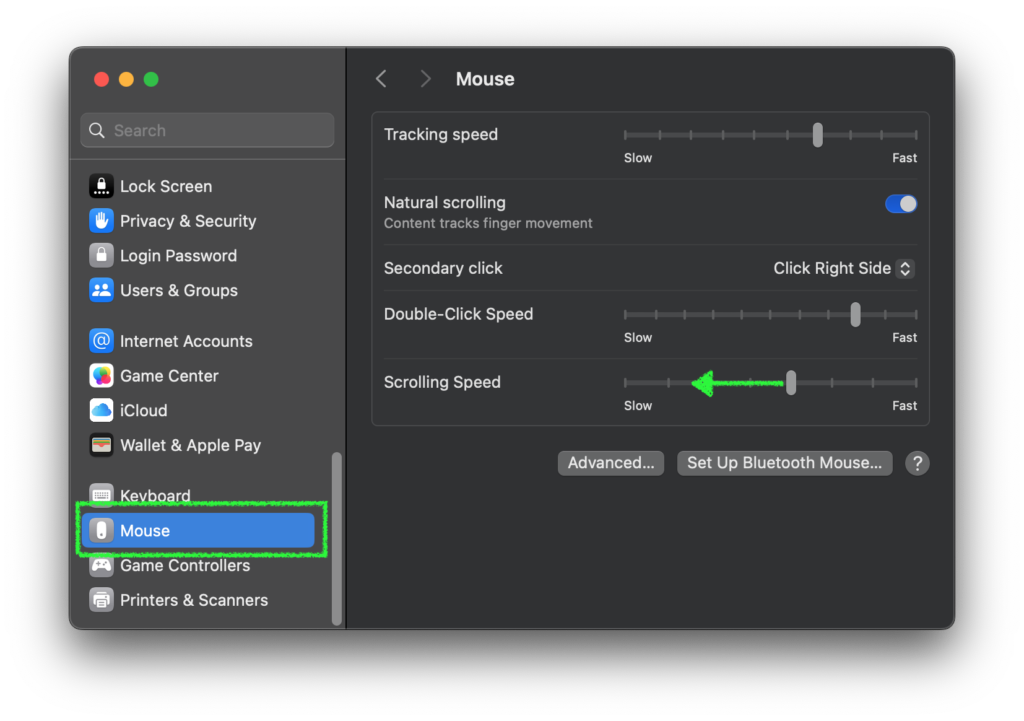
Why This Works – Here’s My Guess
If you’ve ever taken apart a mouse after hearing advice like “clean the wheel every few months,” you might know that most mouse wheels have many fine grooves on the inside. Light or laser is emitted from one side and detected by a sensor on the other side to read the wheel’s rotation. With cheaper mice, when Mac increases the sensitivity (or scroll speed), the mouse may not be able to keep up with the reading speed required, resulting in an incorrect detection of reverse rotation. By slowing down the scroll speed, you allow the Mac to read the wheel’s movements more accurately and consistently, which should result in the correct behavior. That’s my guess, anyway.
Test Results and the Mouse I’m Using
In my case, I use the same mouse with Windows for work and Mac for personal use and have never experienced this issue on Windows. This led me to rule out issues such as dirt, hardware malfunction, or battery depletion.
One day, I recalled that old Mac OS had a higher resolution/read frequency than Windows for sensitive controls of mice even with balls inside decades ago. Based on this, I tried lowering the scrolling speed, and voila! It worked! Since making this change, the issue has barely occurred at all. None of web pages Google suggested had this information, so I hope this article will help you mitigate the annoying mouse wheel issue.
For reference, the mouse I am using is a Logitech M220 (laser, silent type, comes with a USB dongle) which costs only about $10. I really like the appropriate resistance of the wheel and the ease of clicking, so it’s great that this solution worked.
Image by Stable Diffusion (Mochi Diffusion)
For the top image, when I tried to create an illustration of the mouse hero defeating a mad scientist, I ended up with only fake images resembling famous mice characters. Since none of those looked fine to use, I ultimately went with a strange character that no one would complain about.
Date:
2024-10-18 0:29:23
Model:
realisticVision-v51VAE_original_768x512_cn
Size:
768 x 512
Include in Image:
comicbook cover, the super hero mouse-man versus a mad doctor
Exclude from Image:
Seed:
2438098213
Steps:
25
Guidance Scale:
20.0
Scheduler:
DPM-Solver++
ML Compute Unit:
CPU & GPU

